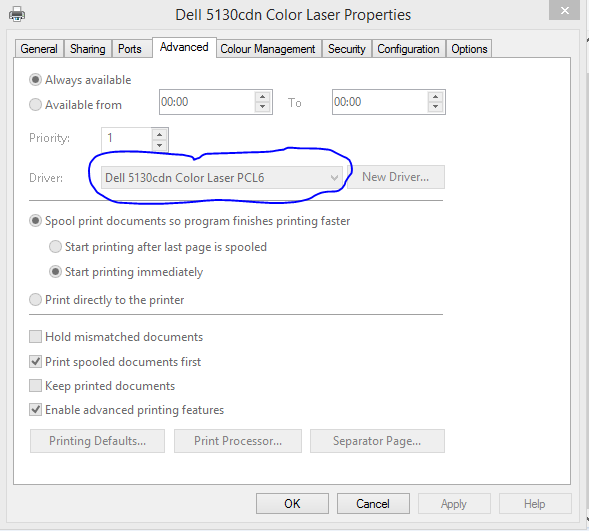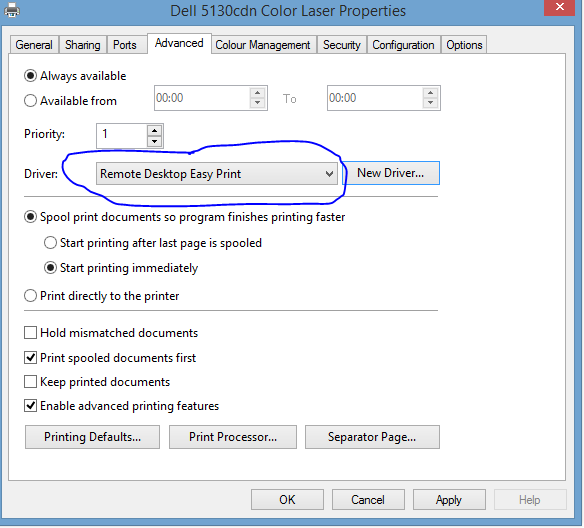This FAQ guide solves the two most common terminal services printing issues, these are when:
- The printer doesn’t respond or print
- The printer just prints random characters
Step one:
The first step is to check the driver on your local computer, you can do this by going to the ‘devices and printers’ setting, if you don’t know where this is, a simple computer search should bring up the option.
When you’ve done this then Right Click on printer and select PRINTER PROPERTIES -> advanced Tab, you will then see the following screen:
The example driver above is ‘Dell 5130cdn Color Laser PCL6.’
Step two:
Following the same process as step one, go to the advanced tab again, but on the SERVER that you are connecting to.
Once again these steps are: Devices and Printers -> Right Click on printer and select PRINTER PROPERTIES -> Advanced Tab.
The following should display:
As you can see from the above, it is using Remote Desktop Easy Print which should work. However, the ‘Enable Advanced printing Features’ option is ticked on both, which causes the issue.
Unselect this option on both and try again – your printer should now work.
If you are an existing customer with any more questions please call +44 (0) 3453 888 327 and ask to speak to a member of support, alternatively you can speak to our sales team.